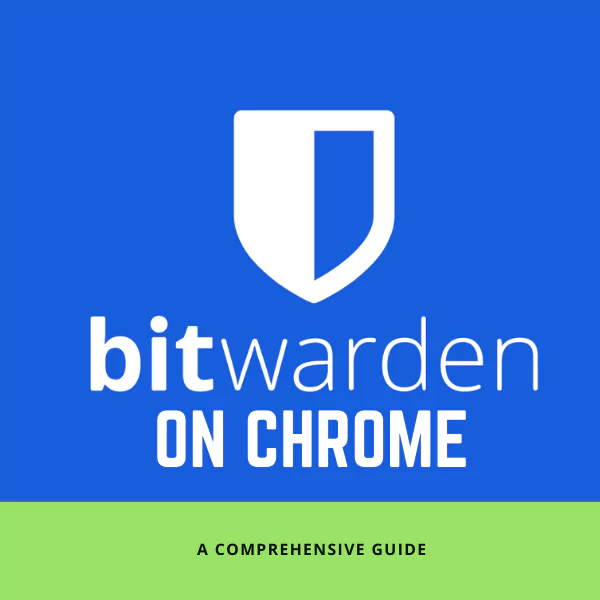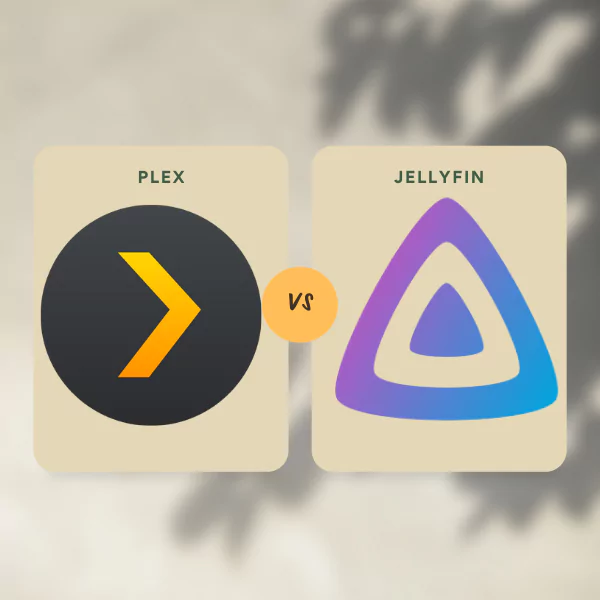Bitwarden is a password manager that offers both a browser extension and a desktop application. It is one of the most popular password managers on the market, and for good reason! Bitwarden is free and open source, it supports a wide range of devices, and it integrates with many popular applications. In this tutorial, we will show you how to install the Bitwarden Chrome extension and configure it to suit your needs. Let's get started!
Adding the bitwarden extension to chrome is a quick and easy process.
Standard
To get started, open bitwarden in a browser window and click on the "Extensions" tab. or directly from this link
- https://chrome.google.com/webstore/detail/bitwarden-free-password-m/nngceckbapebfimnlniiiahkandclblb

Next, click on the "Add Extension" button and select the bitwarden extension from the list.
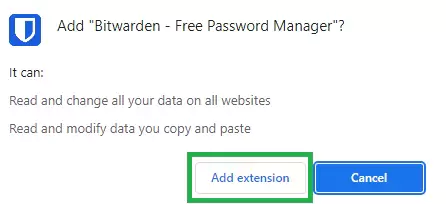
The bitwarden extension will now be added to chrome.
To use the extension, open a new tab in chrome and click on the bitwarden icon.
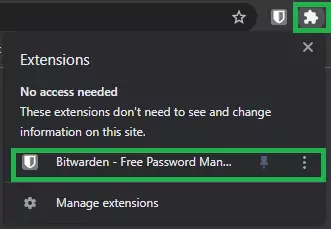
Enter your login credentials and click on the "Login" button.
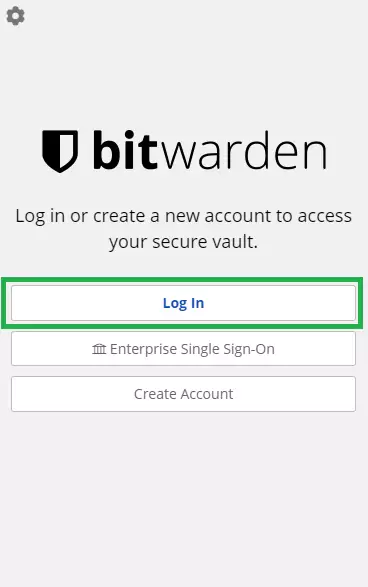
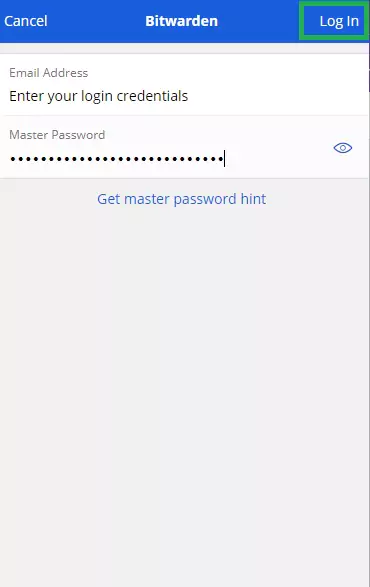
? The bitwarden extension will now be loaded and you can start using it.
Bitwarden as a self-hosted
If you have bitwarden as a self-hosted solution, you will need to configure the extension.
To do this, open bitwarden in a browser window and click on the "Extensions" tab.
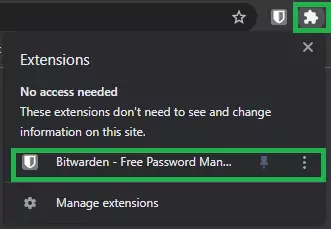
Next, click on the "Configure" button and enter the following information:
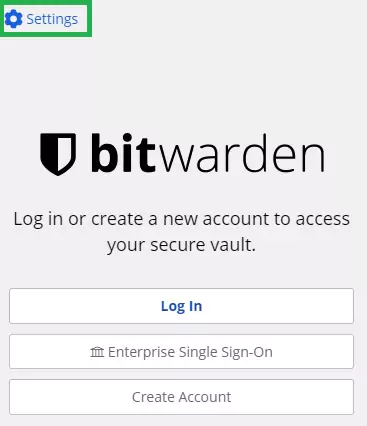
- "URL": https://<YOUR_BITWARDEN_DOMAIN>/ (replace <YOUR_BITWARDEN_DOMAIN> with your bitwarden domain)
- Click on the "Save" button and the bitwarden extension will be configured.
- "Login": Enter your bitwarden login credentials
- "Password": Enter your bitwarden password
The bitwarden extension can now be used with chrome.
If you want to use Bitwarden on other devices, such as a phone or tablet, you can do so by installing the app and following the same setup process. The app is available for iOS and Android.
? Congratulations! You have now set up Bitwarden on Chrome
Conclusion
If you have any questions or problems, please contact us at [email protected] or visit the Bitwarden website.
Did you find this guide helpful? Let us know in the comments below!
Leave a comment
Your email address will not be published. Required fields are marked *